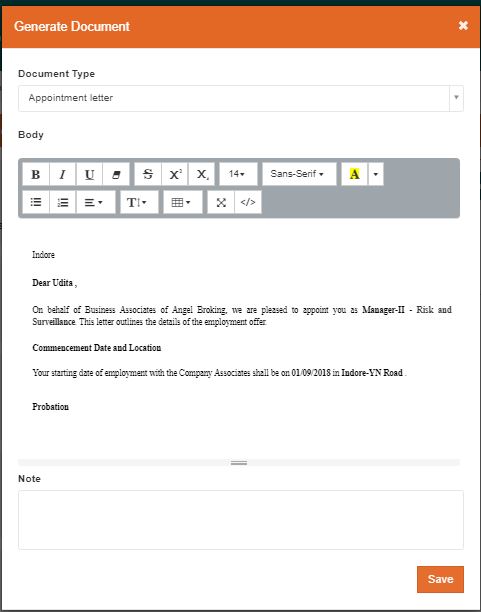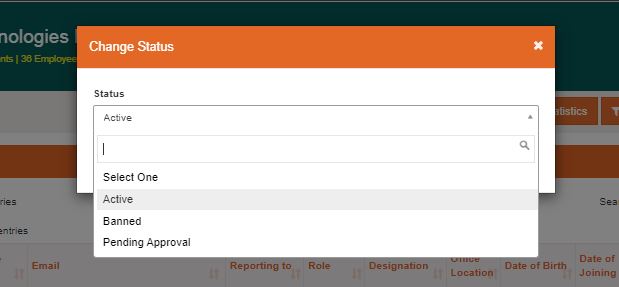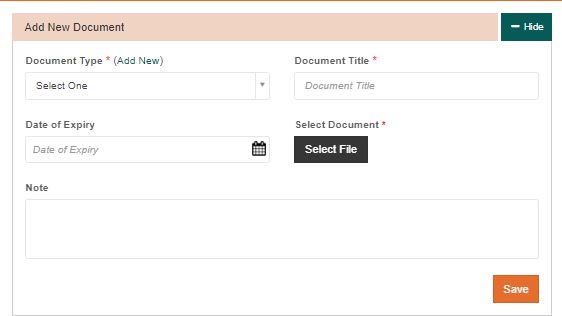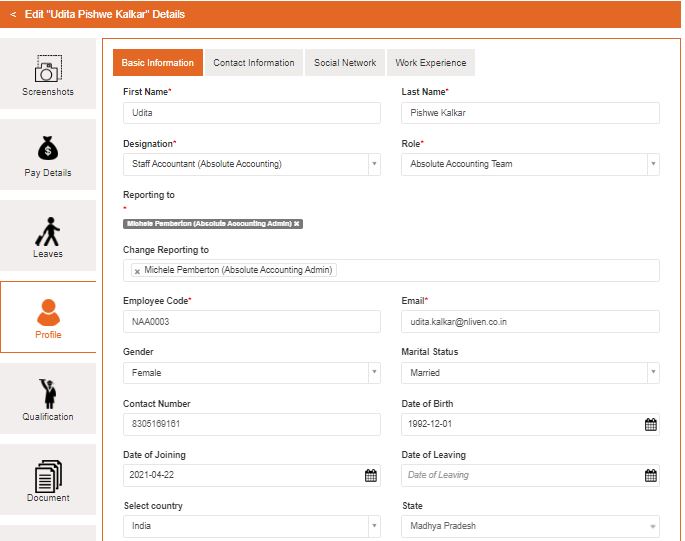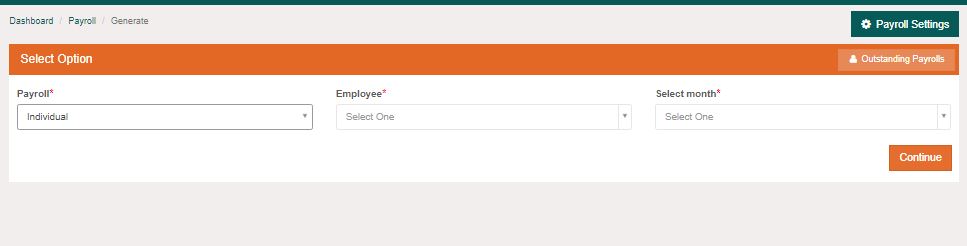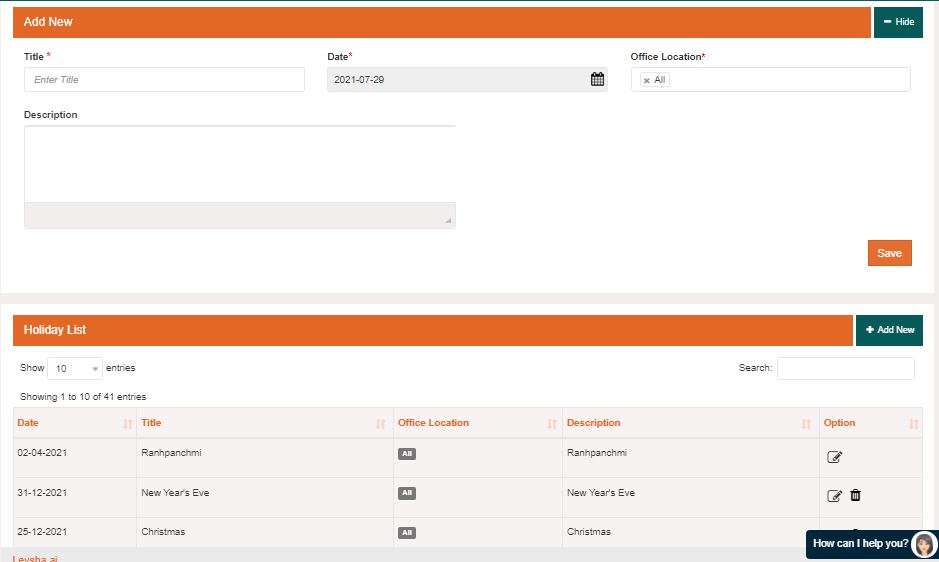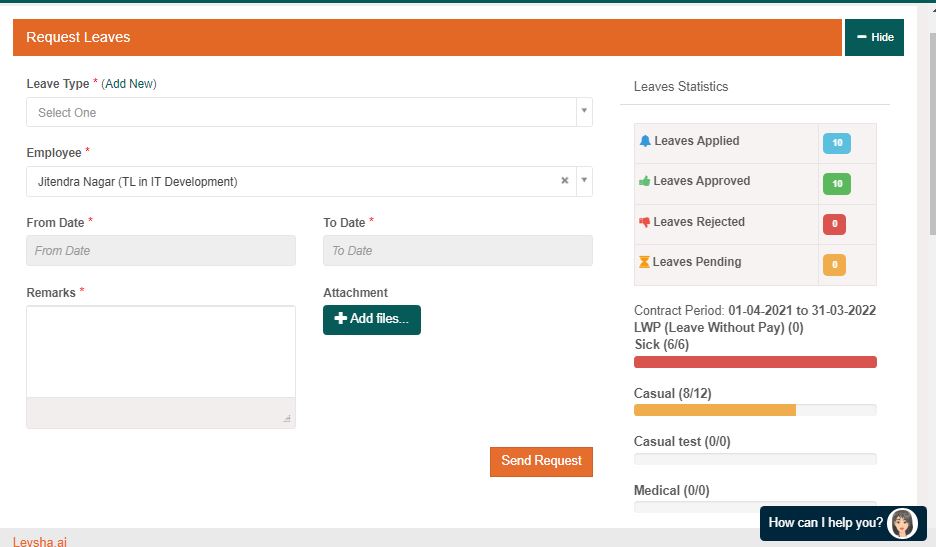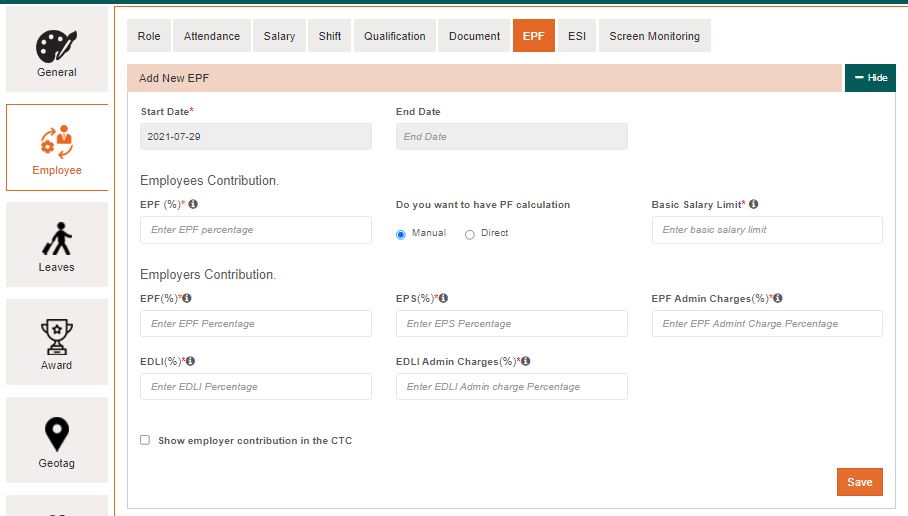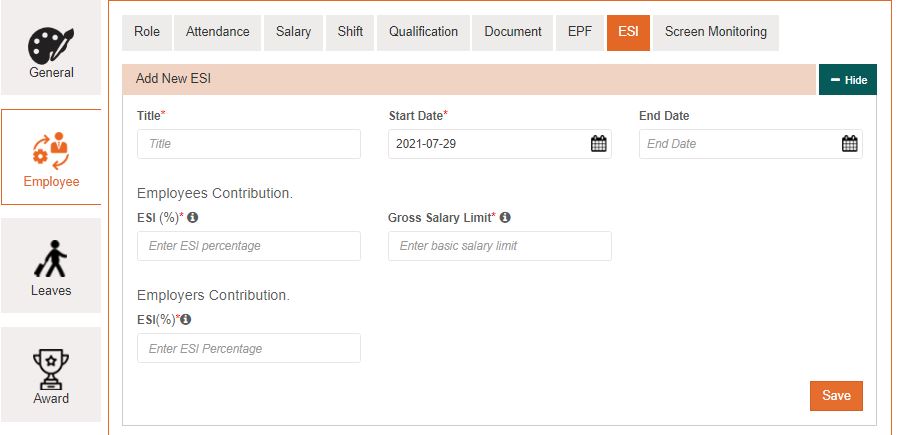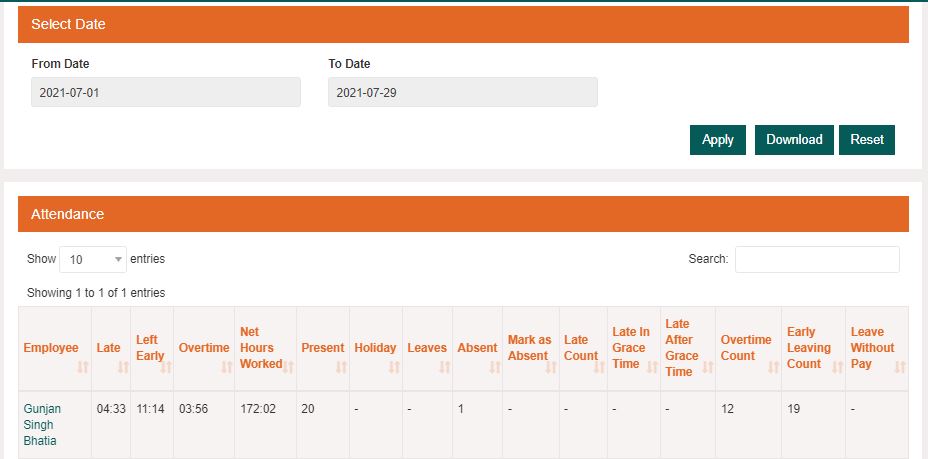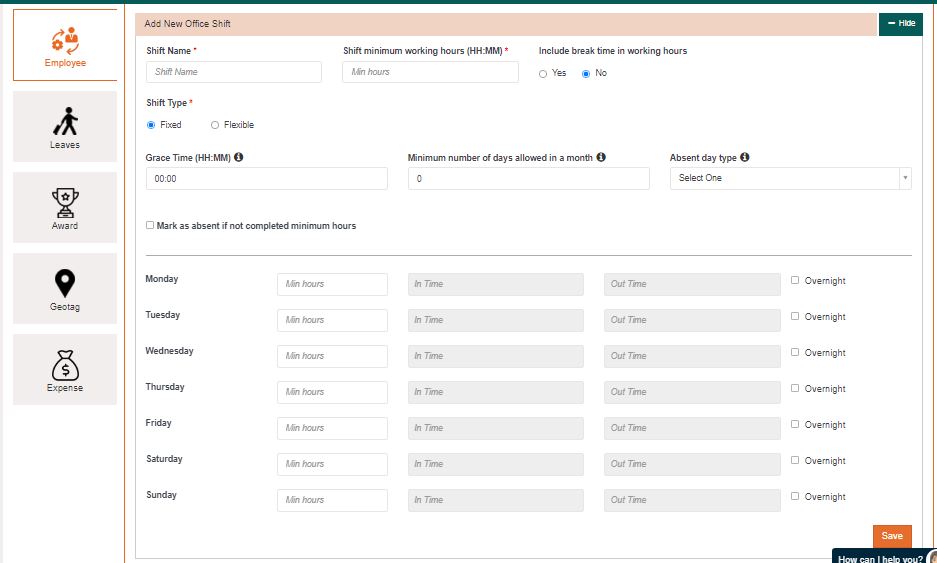Yes, We can pre define template of offer letter in leysha. While generating an offer letter for an employee, we can select a template and generate an offer letter using existing details of employees in leysha like name, designation, salary etc. No need to feed these details manually.
Go to the employee section, select the employee. click on documents and then select generate documents. Pop up will be opened with a saved offer letter format. Do the necessary changes and save the document.
If an employee is no longer associated with the company then the admin can ban that employee instead of deleting it. After getting banned, an employee can not log into leysha using his login credentials.
Go to the employee section, Click on change status button. Select current status and save it.
Yes, leysha has a separate employee section where documents and other important personal and professional information can be saved and accessed at the time it is required from anywhere.
In leysha, view profile of the employee. Click on the document section. Select add document button. Fill required fields and attach documents. Save it for future reference. Latter these documents can be accessed from anywhere and from any device.
Yes, leysha has a separate employee section where documents and other important personal and professional information can be saved and accessed at the time it is required from anywhere.
In leysha employer can save Personal information, pay details, Qualification, Documents contract, work experience and other important information about employees
Payroll in leysha can be processed manually or it can also be automated. Considering all the protocols defined for calculating payrolls like attendance, leave, holidays, overtime/undertime, Statutory deductions, incentives etc payroll can be processed and payslip can be shared with employees (optional).
Go to the employee section, click on payroll. Select process payroll button. From dropdown select required fields like location , month , name of employee etc and generate payroll. Before saving the final payroll, there is an option to do corrections if there is any otherwise you can continue generating payroll.
Holiday calendar can be defined at the start of the financial year. Payroll will consider holidays for processing salaires.
Visit the holiday section. Click on add new button. Fill the required fields. Save holiday to add the holiday in the holiday calendar.
At the starting of the financial year different leave heads can be defined in leysha as per company policies. Number of leaves under a particular leave head can be defined. After that leaves can be assigned to employees according to their role and designation. Employees can apply for leave by selecting leave type and duration and at the same time reporting manager or HR can approve or reject the leave. These leaves are linked with payroll and will be reflected in salaries of employees.
Employees have to login to his leysha account using his email id and password. Visit the leave section. Select request a leave button. Fill the required fields like type of leave, from and to date, attach supporting documents if any like medical certificate etc and send request to the reporting manager or HR.
Yes, EPF, ESIC and PT can be managed in leysha. It can be defined one time in leysha and can be considered at the time of processing payroll. Different reports can also be exported.
Go to configuration, Click on employee and select EPF or ESIC for defining rules and save it for applying it on employee’s salary
Yes, Overtime and undertime can be calculated in leysha. Different shifts can be defined and assigned to employees. If employees work over that time, monetary rewards can be defined and linked to payroll and if employees don’t complete minimum working hours, deductions can be defined and linked to payroll.
In leysha there is an option to create as many shifts as the admin wants as per their requirement and then shifts can be assigned to employees manually. Whenever it is required to change shift of an employee, the reporting manager or admin can edit and select a new shift out of the list.
Go to the configuration section. Click on employees and select shit. Add a new shift. Fill the details like Shift name, Minimum working hour, grace time etc and save the shift.