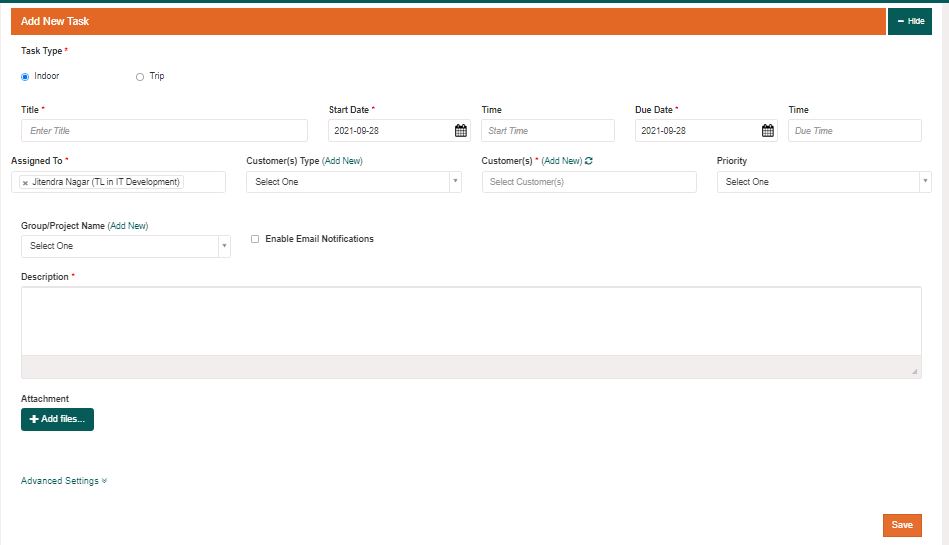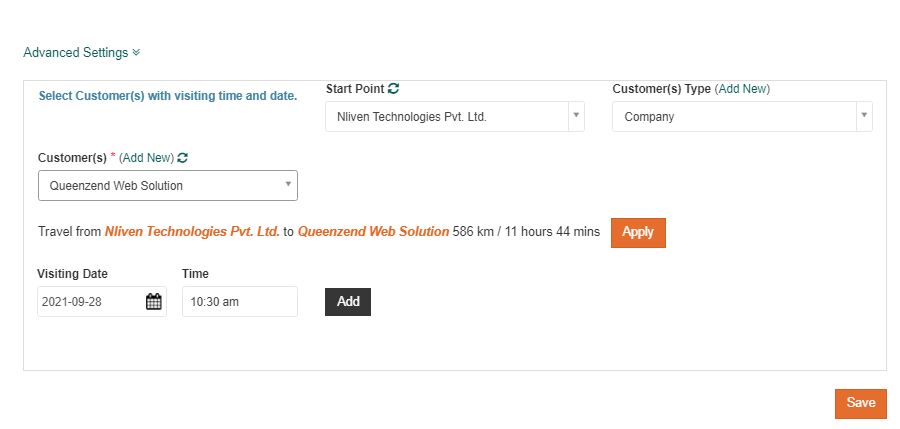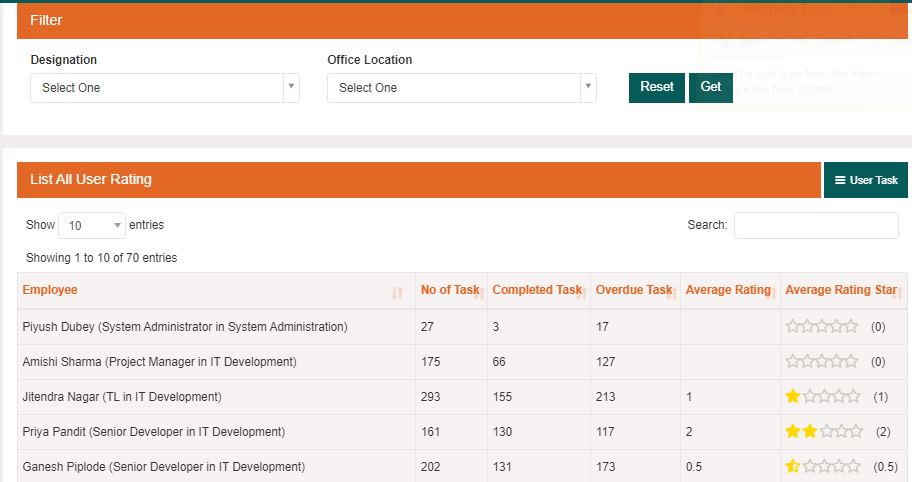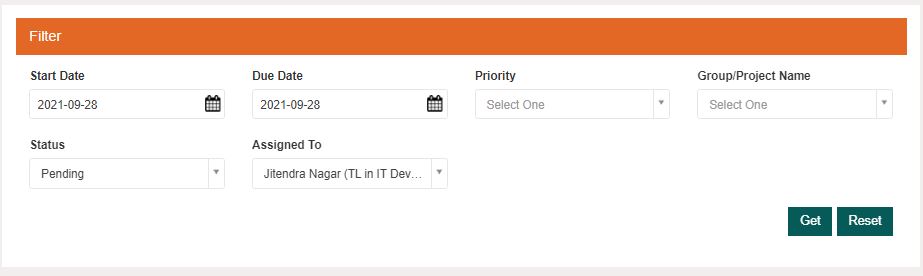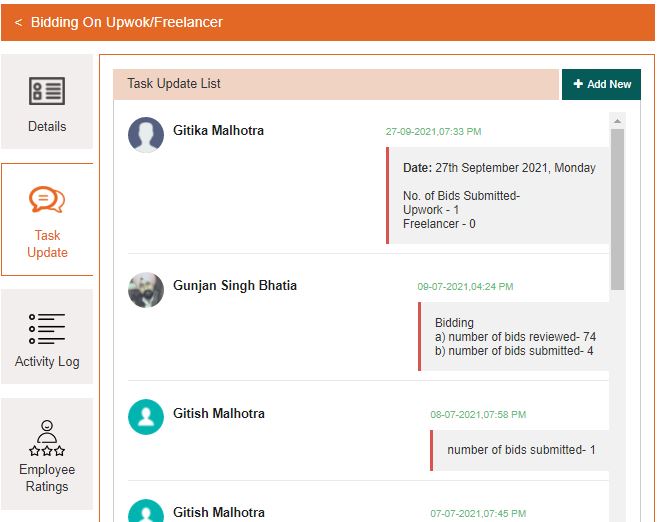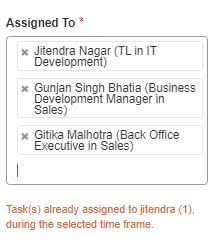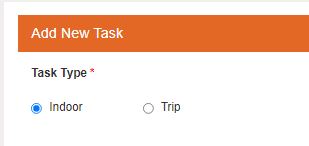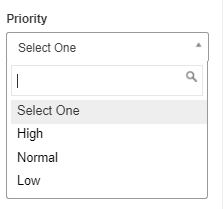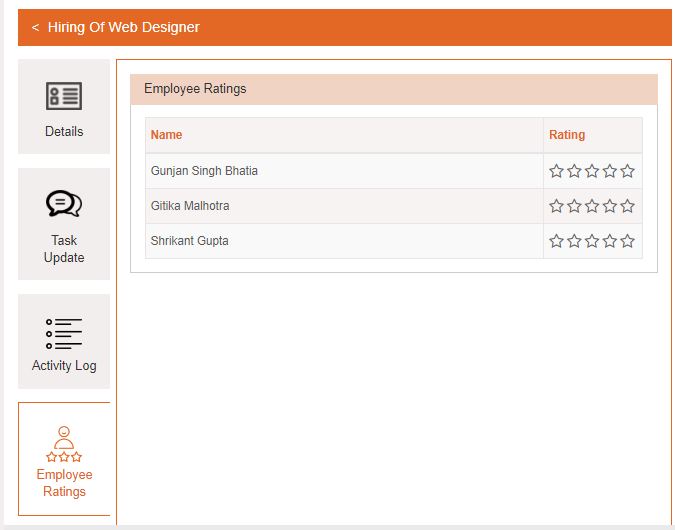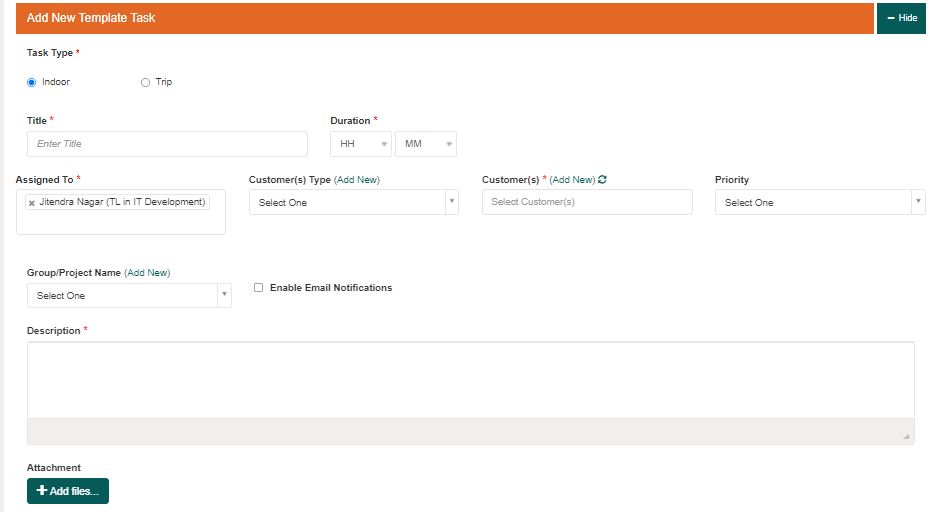Click on the task from the left menu to enter the task section. Click on the ‘Add New’ button to define a new task. Now select a trip task. Fill the required fields, like title of the task, start and end date, add employees to whom task is to be assigned, define priority, explain purpose of the task in description section, attach supporting files.
After filling required fields, now you can define the start point and customer where the employee has to reach on a particular date and time. If there are multiple customers to be met the same day you can keep on adding routes in the same task. You can also view the route map of the employee for that particular day. If you have finished adding details you can save the task for assignment.
Click on the task from the left menu to enter into the task section. Click on the ‘user task rating’ button. You will get the list of employees and their overall rating along with details like no. of task, completed task, overdue task and average rating. You can also filter the task with designation and office location.
Click on the task button from the left menu to enter into the task section. Click on the ‘Filter’ button. Now you can select the due date to get all the tasks as a result that matches your data. Tasks can also be filtered using other parameters also like Priority, status or assigned to.
For checking the progress of the task, click on the task section from the left menu. View task by clicking on the arrow button. Click on the ‘Task Update’ tab from left. Now you can check real time progress of tasks and updates from all the employees those are part of that particular task.
Yes, multiple tasks can be assigned to the same employees. There is no restriction on the number of tasks that can be assigned to a single employee. Leysha works intelligently and prompts about a number of tasks that have already been assigned to employees to balance workload between employees of similar expertise. If after knowing that you want to assign, it will not restrict it.
In leysha, there is an option to create indoor and outdoor tasks. So if a task has to be assigned to back office employees, an indoor task can be selected and if the task has to be assigned to the sales or delivery department, a trip task can be selected.
Every employee has one or other task at a time. When we assign a new task to an employee he has to decide which task is to be completed first. If the priority of the task is defined, it will be more clear and easy to make decisions about which task has to be done first.
From the task list select the task by clicking on view (arrow) button. From the left tabs select the last option i.e ‘Employee Ratings’. List of employees with star ratings in front of their name will be displayed. Owner of the task can give rating to all the employees associated with the task.
Yes, task templates can be predefined and saved for future. Task templated can be used later at the time of assigning tasks. It will save time in case one has to create and assign a similar pattern of task frequently.
Leysha is easy to use software and no long training sessions are required. Creating a task is a simple and quick activity that you can do frequently for your employees.
Step 1– Click on Task in the left menu to enter into the task module.
Step 2– Click on Add New button to create a new task
Step 3– Fill the required fields like Title of the task, start date and end date, select employees to whom you are going to assign tasks. You can select multiple employees also. Priority is to define the weightage of the task. You can also tag task with group name which will help latter to filter the similar task while checking status. Explain in detail about the task in the description section. Attach supporting files and save the task.
Step 4– All the employees to whom a task has been assigned will get notification and they can start working on it accordingly.