Yes, product variants can be selected while adding products in leysha. For different variant you can select SKU, Barcode, Price, Margin separately.
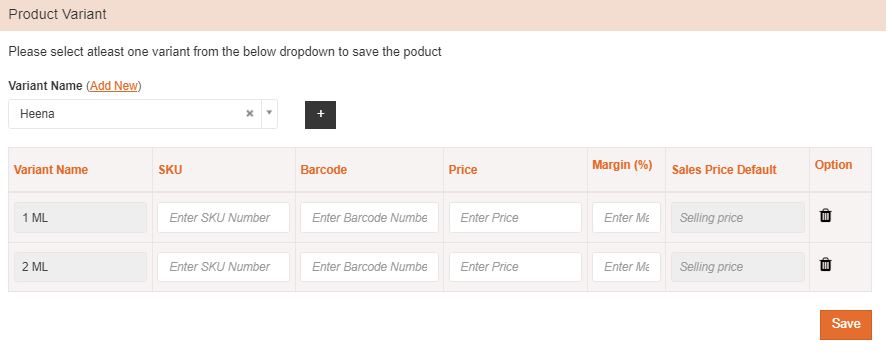
Yes, product variants can be selected while adding products in leysha. For different variant you can select SKU, Barcode, Price, Margin separately.
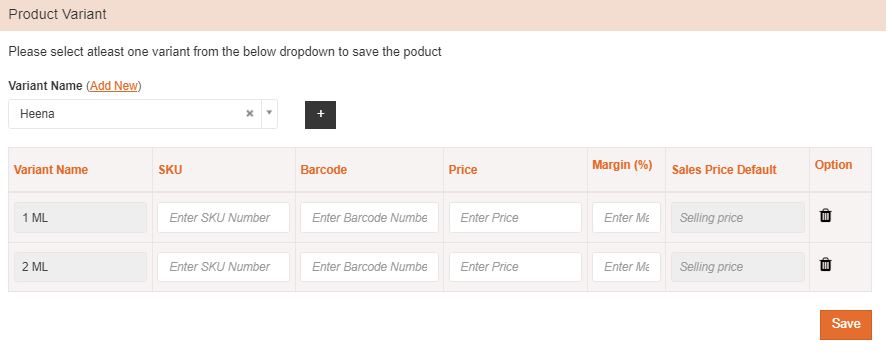
Yes, While adding products in leysha, there is a field which asks for category. By selecting the appropriate category you can list your product category wise.
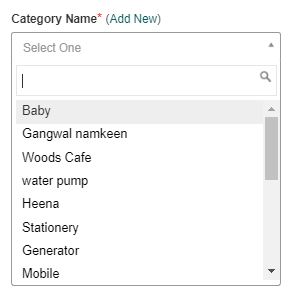
From the left menu click on order. From the sub-menu select the product. Click on the add-new button. Fill required fields like Product name, Brand, Category name, Product type, Unit, SKU, Barcode, Discount offered, Price, Margin in percentage, Selling price, manage stock and applicable tax. Descriptions can be added for more clarity about the product. Save the form for adding products.
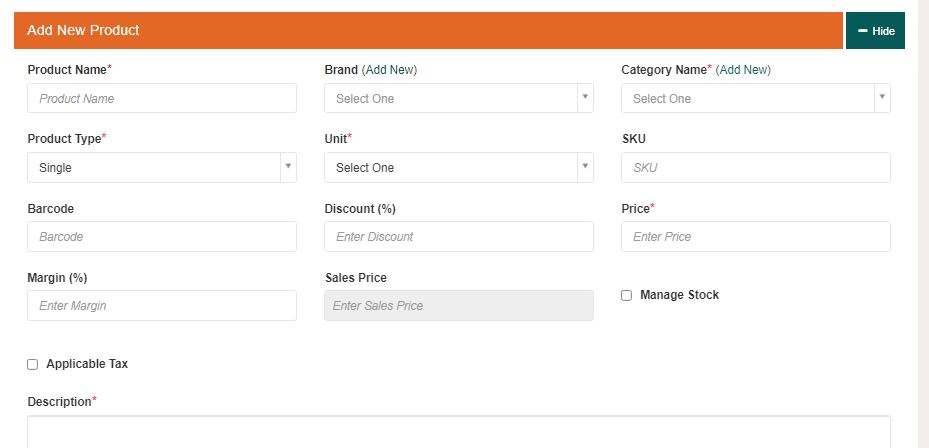
Yes, In leysha.ai products and services both can be managed in an order module. For services you can also select the frequency for which you are selling. Apart from that prices can be set for all the services individually.
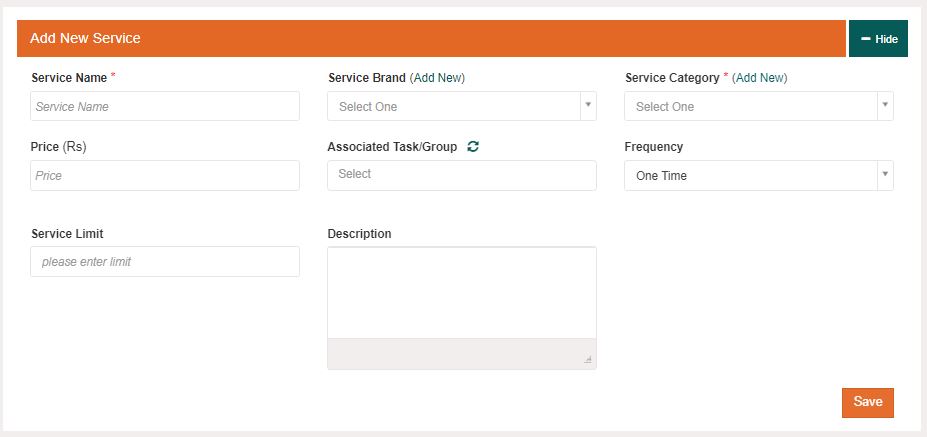
`Traditionally businesses are raising orders on the phone from their dealers / distributors or executives are noting it down with pen and paper. There are major chances of error. Also it does not give a good impression to your customers. When you take orders manually then you have to forward it to the dispatch department for further processing which is another hectic job. Apart from that if you have to check order status you have to call the concerned person and check. Customer calling you for a new order is good, but if he continuously calling you for order status then it’s a waste of time for both business and customer.
All these challenges can be met by shifting your Sales and order management to leysha.ai. You can list your products category wise with images and prices. Product variants can also be added. Discount and taxes can be managed according to products. Businesses can also generate dealer/client login so that the client can themself punch order or sales person can punch order from their account by selecting client name. Partial payments can be managed and various reports can be exported as per need.
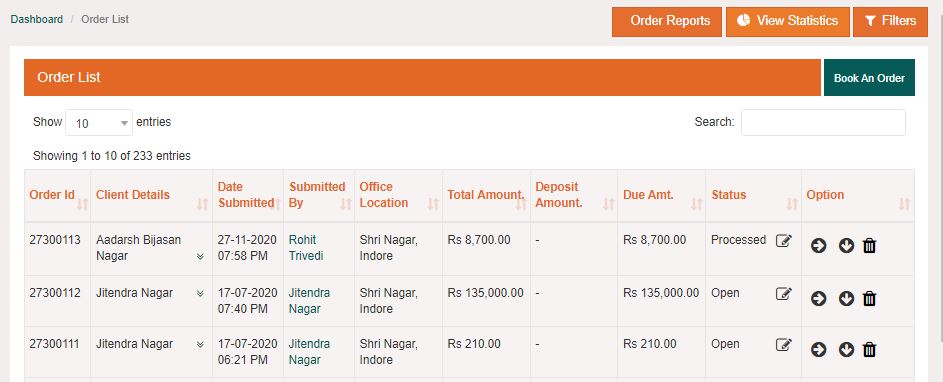
Yes, tasks can be edited. Click on the task from the left menu to get into the task section. In the task list you will find the edit icon in front of task name from where you can edit the task.

Yes, priority of the task can be defined while creating the task by selecting it from the dropdown.
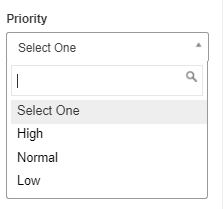
Yes, rating can be given as per task performance after compilation of tasks..
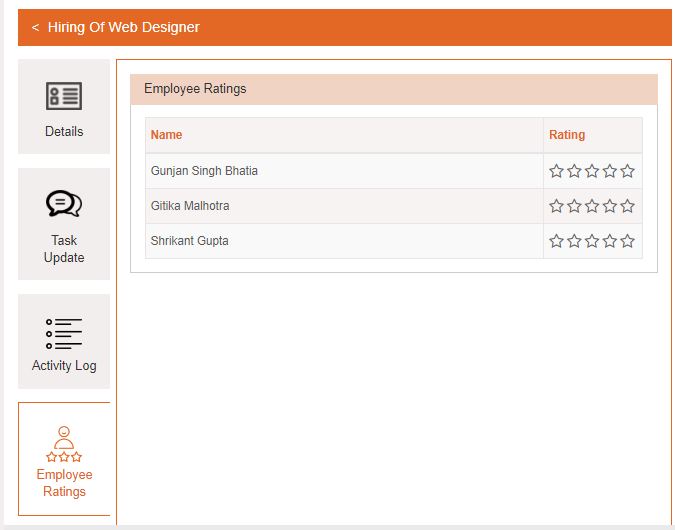
Generally employees/owners of tasks get notification in leysha. Another option is to check mark the ‘enable email notification’ option while creating the task if you want to get notification on email.
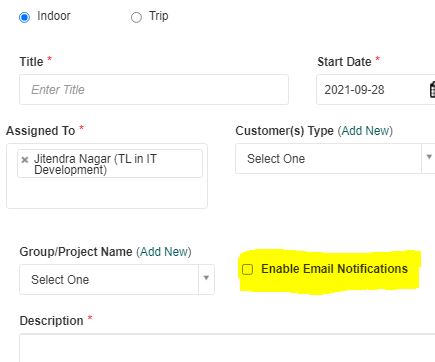
You can break a project into multiple tasks. These tasks can be created and assigned to different employees according to their knowledge and expertise. While creating a task you can tag it by name of Group/ project by adding it in a specific group. So a combination of tasks will make a project.
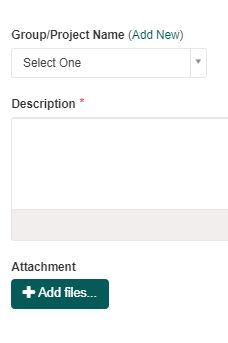
For checking updates you can use filters for selecting all the tasks in particular group/project and check individual updates.