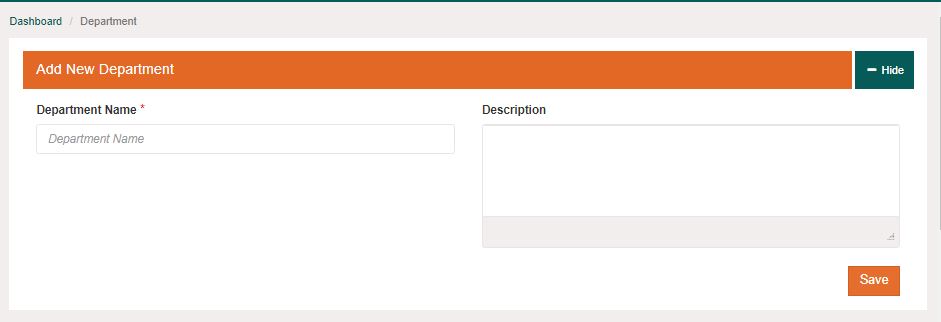To update the holiday calendar click on the leave section. From the sub-menu click on ‘Holiday’. Click on ‘add new’ button to add a holiday. Fill the required fields and save it.
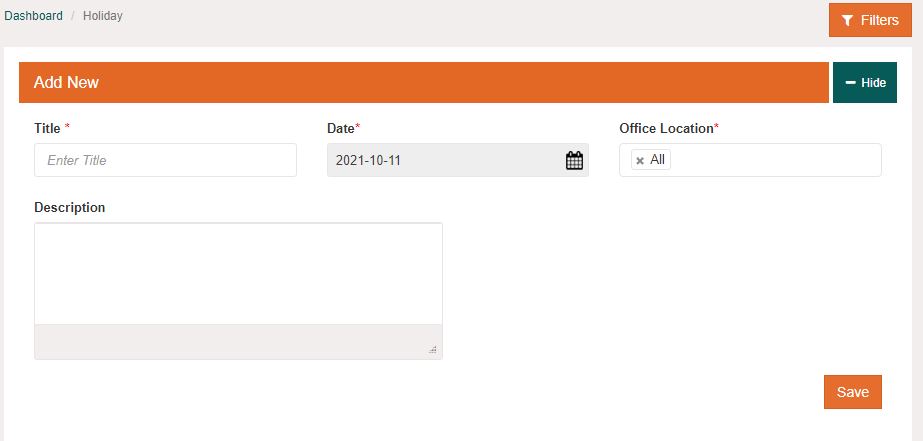
To update the holiday calendar click on the leave section. From the sub-menu click on ‘Holiday’. Click on ‘add new’ button to add a holiday. Fill the required fields and save it.
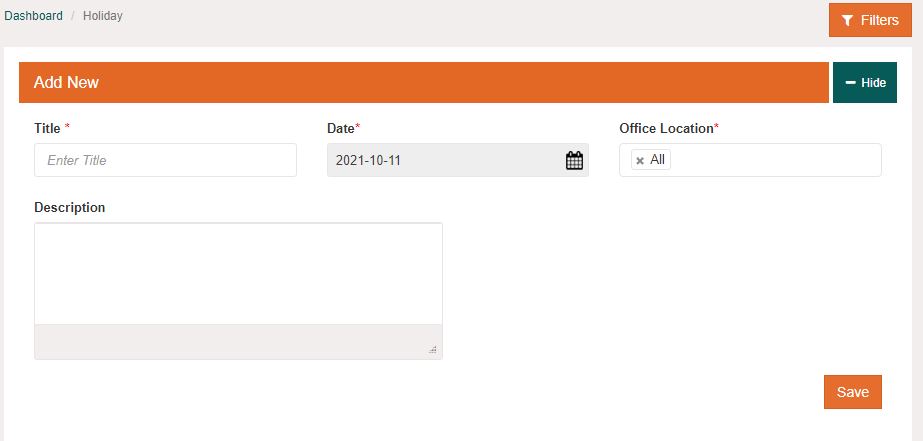
Admin/HR can access the leave section for taking action on all the leave request. Click on view button in front of leave on which action is to be taken.
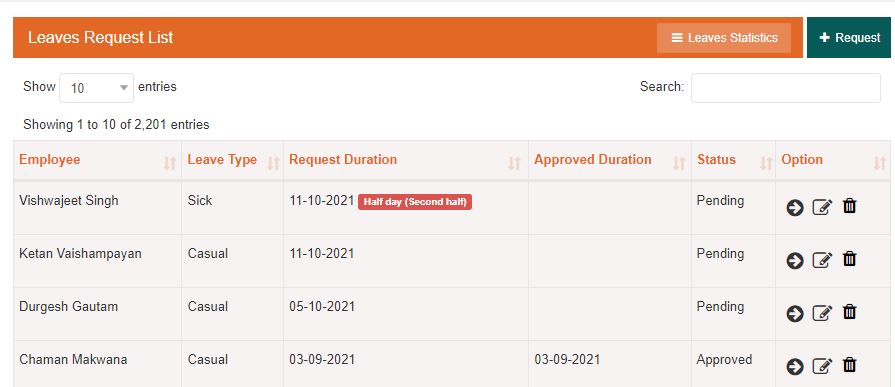
From the left menu, click on the leave button to access the leave section. Click on the ‘request’ button on the upper right corner to open the leave request page. Select leave type, dates and attach supporting documents like medical certificates etc if required and send requests to apply for leave.
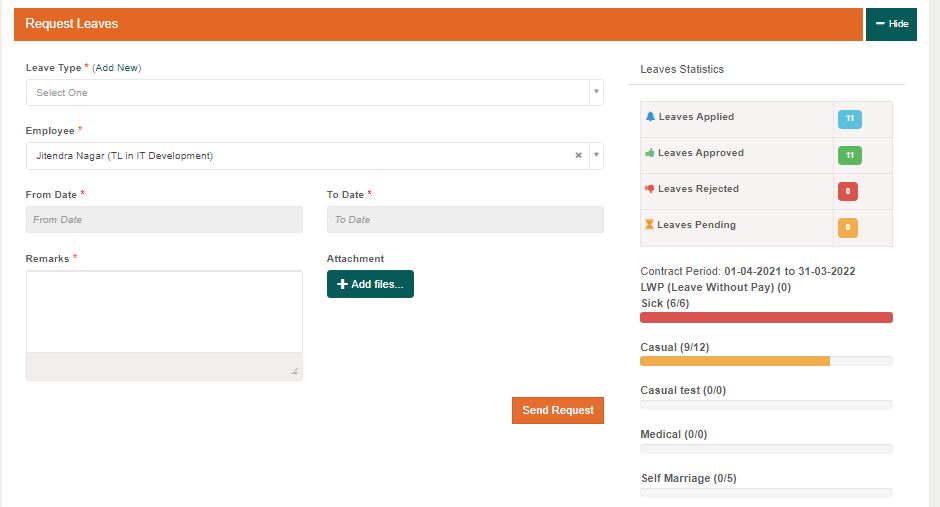
Regularization requests are sent by employees for updating their attendance to HR. Employees can find a regularization request option in the attendance section. They can select request type and actual punch-in and/or punch-out time and submit the request to HR. HR can accept the request to update the attendance.
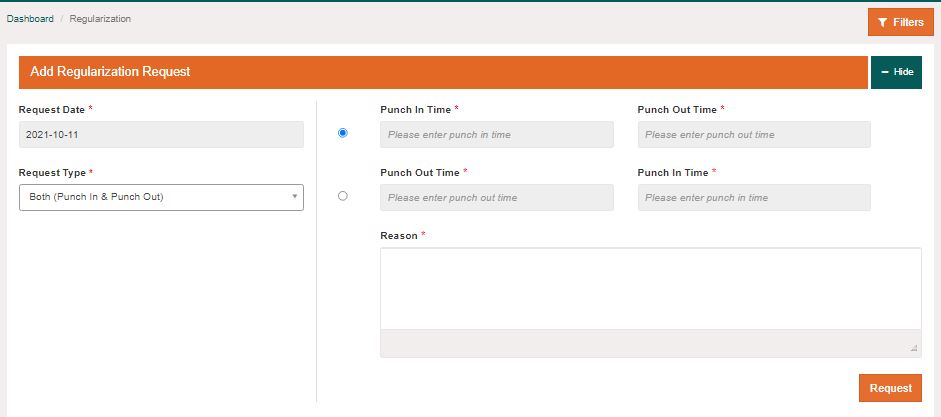
Click on attendance from the left menu. From the sub-menu click ‘update attendance’. Select employee name and date for whom you want to update attendance. From here you can add new punch-in and punch-out time or you can edit the recorded time if required.
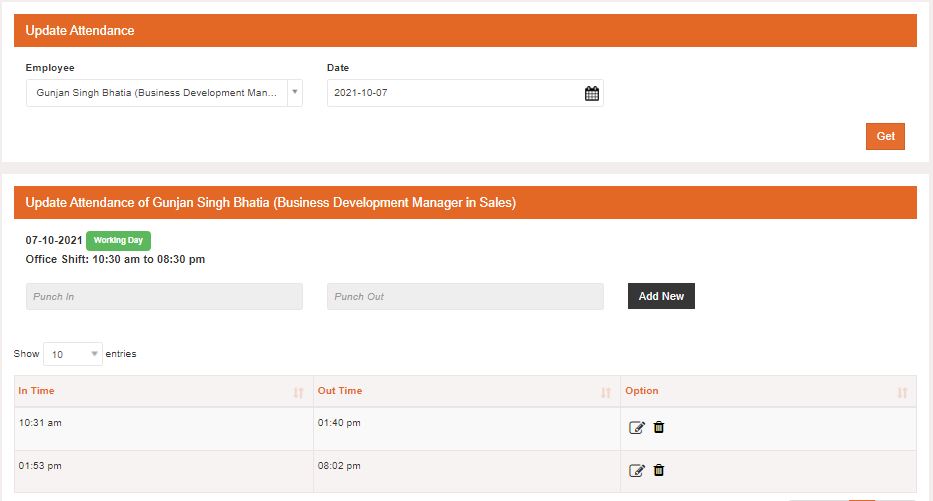
From the left menu on the dashboard, click ‘employee’ to access the employee list. Select a particular employee to whom you want to assign a shift. From the left tab select shift. Using the ‘add new’ button you can assign shifts to employees.
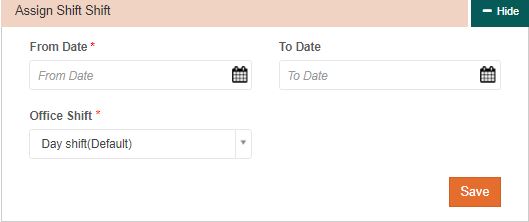
Click on the setting icon on the upper right corner and then click on configuration. From the left tab click on employee and then click on shift. By using the ‘add new’ button, you can add a new shift in leysha.
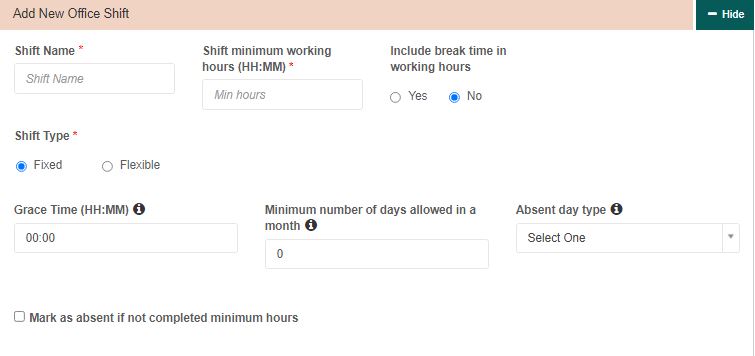
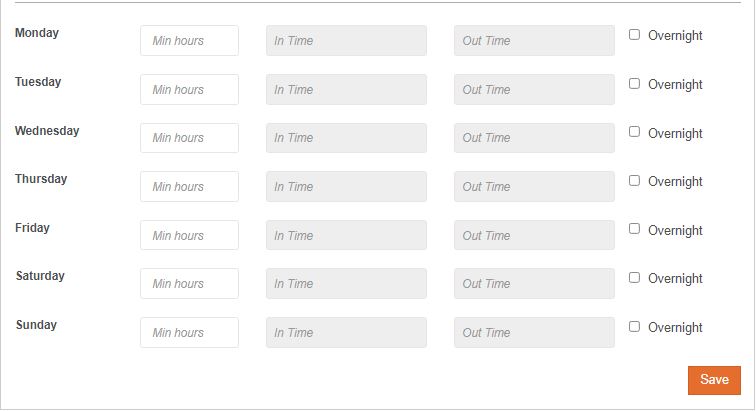
From the left menu on the dashboard click employees and then ‘add employees’ button. A form will appear on the screen. Fill the required field and save it to add employees in leysha. Email id used while adding an employee can be used to login in leysha by that employee. Passwords can be reset later by the employees.
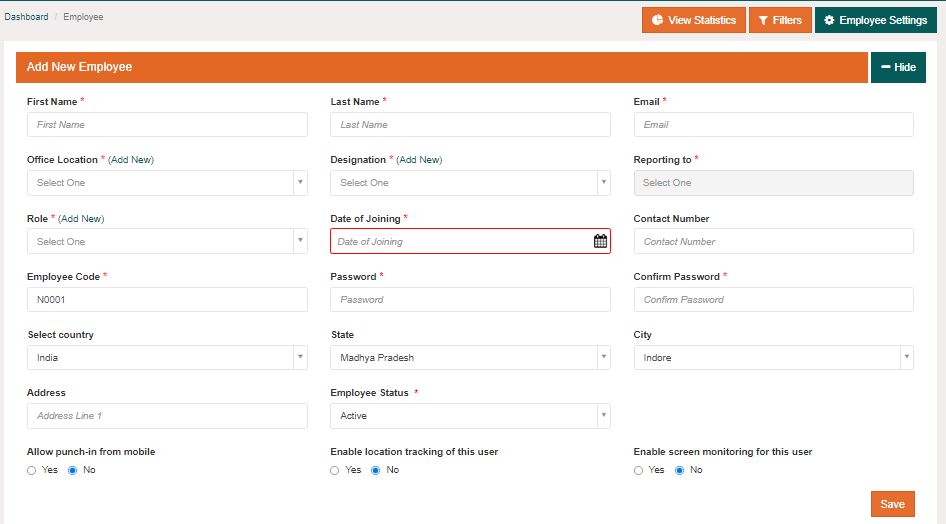
From the upper right corner on the dashboard select setting icon, click on the Designation. With the ‘add new’ button you can select the department for which you want to create a designation. Example: If you want to add a designation with the name ‘sales manager’, you can select the sales department. After that select the top designation from the group down, type designation name and save it to create a new designation in your company.
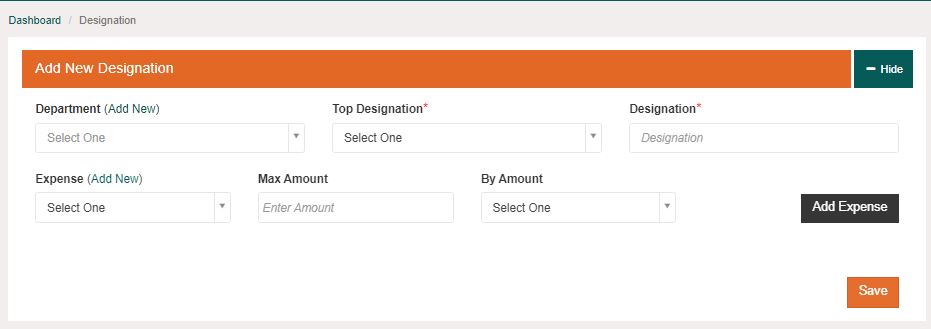
From the upper right corner on the dashboard select setting icon, click on the department. With the ‘add new’ button you can add a department to your company.