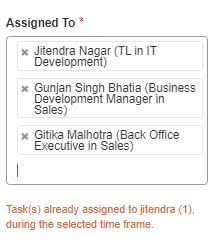Yes, tasks can be edited. Click on the task from the left menu to get into the task section. In the task list you will find the edit icon in front of task name from where you can edit the task.

Yes, tasks can be edited. Click on the task from the left menu to get into the task section. In the task list you will find the edit icon in front of task name from where you can edit the task.

Yes, priority of the task can be defined while creating the task by selecting it from the dropdown.
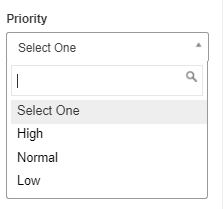
Yes, rating can be given as per task performance after compilation of tasks..
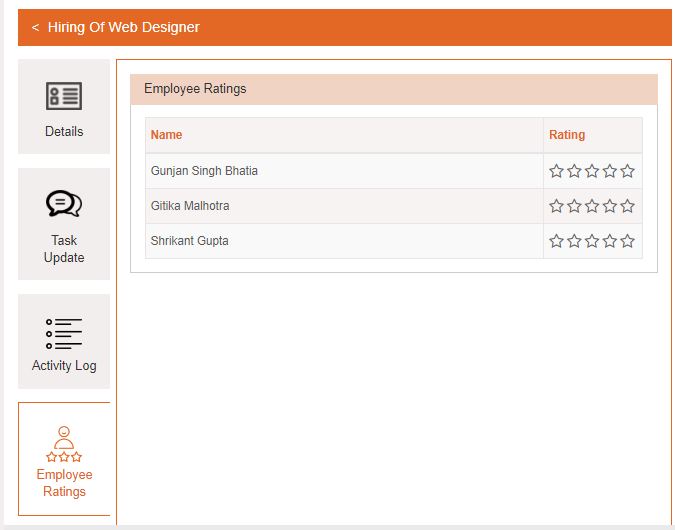
Generally employees/owners of tasks get notification in leysha. Another option is to check mark the ‘enable email notification’ option while creating the task if you want to get notification on email.
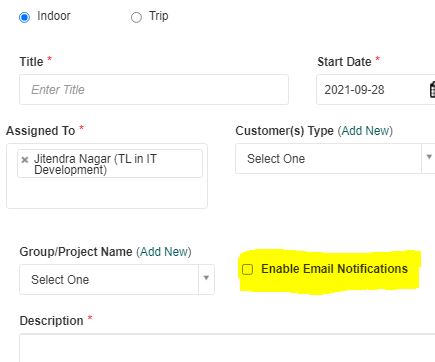
You can break a project into multiple tasks. These tasks can be created and assigned to different employees according to their knowledge and expertise. While creating a task you can tag it by name of Group/ project by adding it in a specific group. So a combination of tasks will make a project.
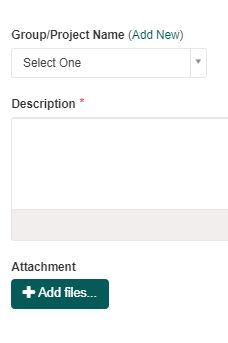
For checking updates you can use filters for selecting all the tasks in particular group/project and check individual updates.
Click on the task from the left menu to enter the task section. Click on the ‘Add New’ button to define a new task. Now select a trip task. Fill the required fields, like title of the task, start and end date, add employees to whom task is to be assigned, define priority, explain purpose of the task in description section, attach supporting files.
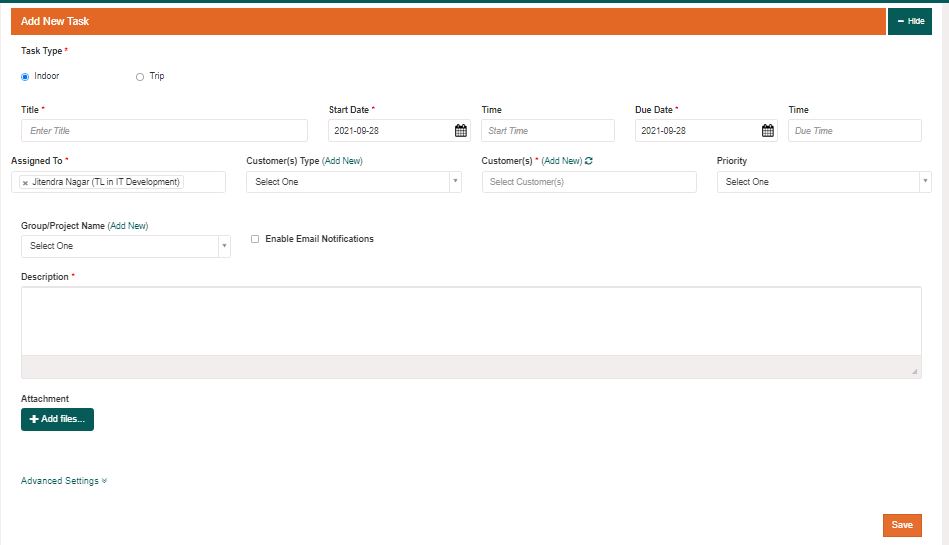
After filling required fields, now you can define the start point and customer where the employee has to reach on a particular date and time. If there are multiple customers to be met the same day you can keep on adding routes in the same task. You can also view the route map of the employee for that particular day. If you have finished adding details you can save the task for assignment.
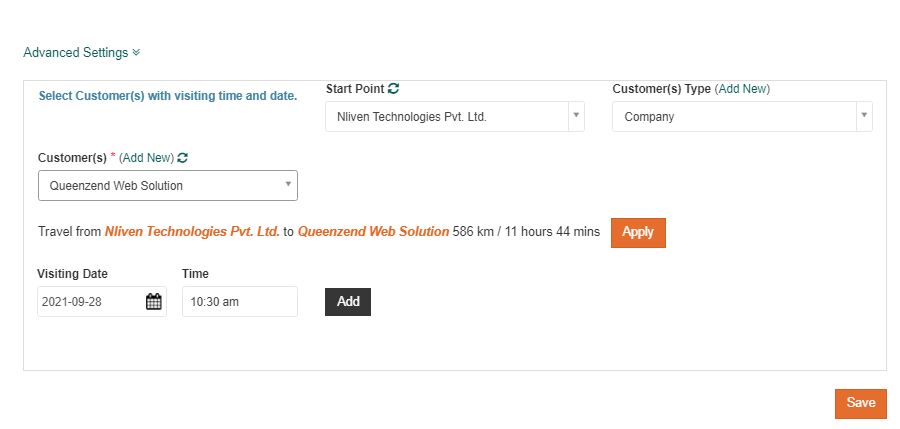
Click on the task from the left menu to enter into the task section. Click on the ‘user task rating’ button. You will get the list of employees and their overall rating along with details like no. of task, completed task, overdue task and average rating. You can also filter the task with designation and office location.
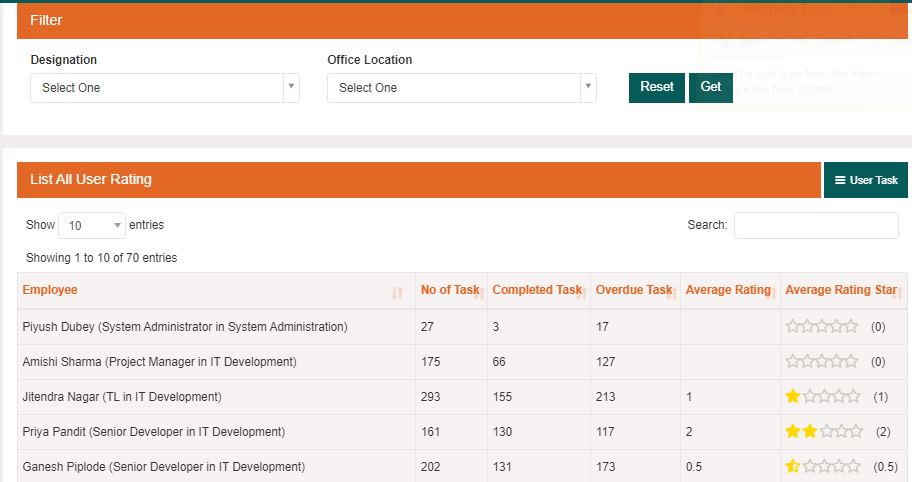
Click on the task button from the left menu to enter into the task section. Click on the ‘Filter’ button. Now you can select the due date to get all the tasks as a result that matches your data. Tasks can also be filtered using other parameters also like Priority, status or assigned to.
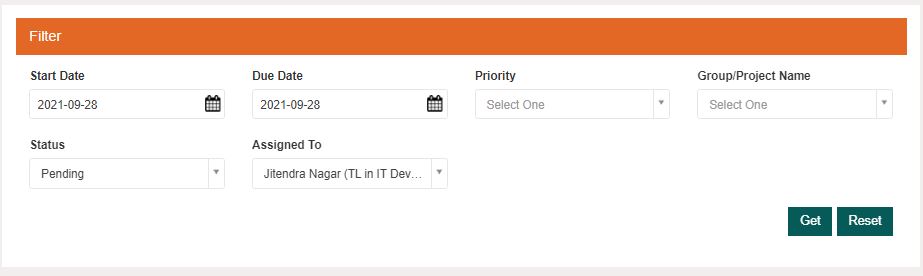
For checking the progress of the task, click on the task section from the left menu. View task by clicking on the arrow button. Click on the ‘Task Update’ tab from left. Now you can check real time progress of tasks and updates from all the employees those are part of that particular task.
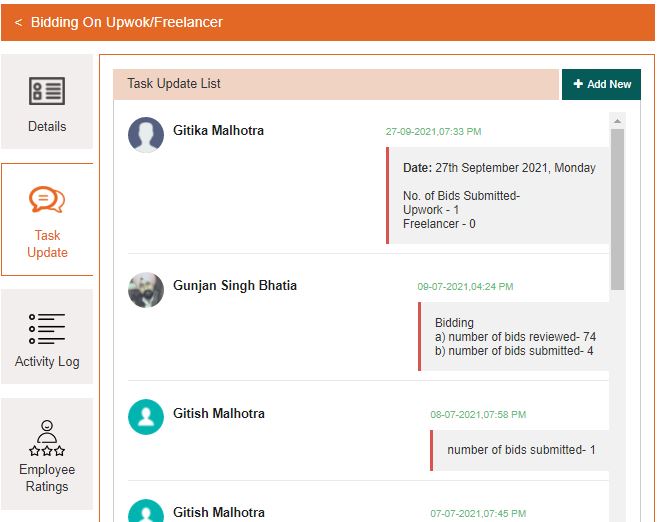
Yes, multiple tasks can be assigned to the same employees. There is no restriction on the number of tasks that can be assigned to a single employee. Leysha works intelligently and prompts about a number of tasks that have already been assigned to employees to balance workload between employees of similar expertise. If after knowing that you want to assign, it will not restrict it.